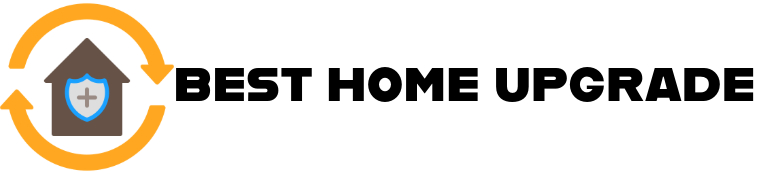Smart thermostats like those from Honeywell are designed to make life easier—until they stop responding. If you’ve found yourself staring at a blank or frozen screen, you’re not alone. Although this frequent problem can be annoying, there are usually easy fixes for it. Let’s explore the possible causes and how to get your thermostat back in working order.
Why Is My Honeywell Thermostat Screen Unresponsive? Common Causes Explained
A blank or frozen Honeywell thermostat screen can be frustrating, but it’s usually due to a few common issues:
- Power Supply Problems: A tripped circuit breaker, blown fuse, or power surge can cut electricity to your thermostat, leaving the screen unresponsive.
- Dead or Low Batteries: Battery-powered models will go blank when batteries are drained. Even low battery levels can cause screen glitches.
- Internal Software Glitches: Like any smart device, thermostats can experience minor software freezes that require a reset to fix.
- Loose or Faulty Wiring: If the wiring behind your thermostat is loose, disconnected, or damaged, it can interrupt power to the display.
- Physical or Display Damage: Cracks, moisture exposure, or internal component failure can cause permanent screen issues.
Key Takeaway: Most unresponsive Honeywell thermostat screens are caused by simple power, battery, or connection issues, many of which can be fixed with basic troubleshooting before calling for professional help.
Quick Troubleshooting Steps Before Calling a Professional
There are a few easy fixes and inspections you can do yourself before calling a technician. Many Honeywell thermostat screen issues are caused by minor problems that homeowners can resolve in just a few minutes.
- Check the Power Source: Ensure your HVAC system has power. Look at your home’s circuit breaker panel to see if any breakers have tripped. Resetting a breaker could restore power to your thermostat.
- Replace the Batteries: If your thermostat uses batteries, swap them out for fresh ones—even if you think they aren’t fully drained. Weak batteries often cause unresponsive screens.
- Perform a Soft Reset: Some Honeywell models can be reset by holding down specific buttons (like the “Menu” or “Fan” button) for a few seconds. This can clear minor software glitches.
- Inspect the Display and Connections: Gently remove the thermostat from its wall mount and check for loose connections or signs of dust and corrosion on the terminals. Reseating the device can sometimes restore functionality.
- Check for Screen Lock or Power-Saving Mode: Certain models have screen lock features or go into sleep mode. To be sure the screen isn’t only dimmed or locked, consult your user handbook.
- Test the Circuit Breaker: Even if it doesn’t appear tripped, flipping the breaker off and back on can sometimes reset the system and restore operation.
- Consult the User Manual: Each Honeywell thermostat model has its troubleshooting tips. A quick look at the manual can provide model-specific solutions.
By following these steps, you might save time and money by resolving the issue yourself.
Key Tip: Always start with the simplest solutions—like checking power and batteries—before moving on to more technical fixes or calling in a professional.
When a Battery Change Is All You Need: How to Replace Batteries Correctly
A blank or unresponsive Honeywell thermostat screen is often caused by something as simple as dead or low batteries. Many homeowners overlook this easy fix, especially if they assume the home’s electrical system fully powers their thermostat. Even hardwired models sometimes use batteries as a backup power source, so it’s always worth checking.
Signs Your Thermostat Batteries Need Replacing
- The screen is blank or fading.
- The thermostat is slow to respond to touch or button inputs.
- You notice inconsistent heating or cooling performance.
- A low battery warning appears (if the screen is still partially functional).
How to Replace Batteries in a Honeywell Thermostat
While models vary slightly, most battery replacements follow these simple steps:
- Turn Off Your HVAC System: For safety, switch off your heating or cooling system before handling the thermostat.
- Remove the Thermostat: Gently pull the thermostat straight out from its wall mount. No tools are usually required.
- Locate the Battery Compartment: On most models, the battery compartment is on the back or slides out from the side.
- Insert Fresh Batteries: Use the correct battery type—typically AA or AAA alkaline batteries. Avoid mixing old and new batteries.
- Reattach the Thermostat: Once the batteries are in place, snap the thermostat back onto the wall plate securely.
- Restore Power and Test: Turn your HVAC system back on and check if the screen lights up and responds properly.
How Often Should You Change the Batteries?
It’s recommended to replace thermostat batteries once a year, even if they aren’t fully drained, to avoid unexpected shutdowns—ideally at the start of a heating or cooling season.
Key Takeaway: If your Honeywell thermostat screen goes blank, a quick battery replacement could be all it takes to restore normal function, saving you time, stress, and a service call. Regular battery maintenance can prevent these issues altogether.
Is Your Thermostat Wired Correctly? How Loose Connections Can Cause Screen Failures
If your Honeywell thermostat screen is unresponsive and it’s not a power or battery issue, faulty wiring could be the hidden culprit. Hardwired thermostats rely on a constant electrical connection to function properly. Even a slightly loose wire can disrupt power flow, causing the screen to go blank or freeze.
How Wiring Issues Lead to Screen Problems
- Loose Connections: Over time, vibrations, temperature changes, or improper installation can cause wires to loosen from their terminals, interrupting the power supply to your thermostat.
- Disconnected Wires: If a wire slips completely out of its terminal, your thermostat may lose power entirely, rendering the screen unresponsive.
- Corrosion or Dirt Buildup: Dust, moisture, or corrosion on wiring terminals can weaken the electrical connection, leading to intermittent or complete screen failures.
- Incorrect Wiring Setup: If the thermostat was recently installed or replaced, incorrect wiring could prevent it from receiving proper voltage.
How to Check for Loose or Faulty Wiring
⚠️ Important: Always turn off power to your HVAC system at the breaker box before inspecting the wiring to avoid electric shock or equipment damage.
- Remove the Thermostat Faceplate: Gently pull the thermostat away from its wall mount to expose the wiring terminals.
- Inspect Each Wire: Ensure all wires are securely connected to their labeled terminals (e.g., R, C, W, Y, G). None should be loose, frayed, or hanging free.
- Keep an eye out for indications of damage or corrosion: If you notice greenish buildup, rust, or burnt spots, this could indicate poor connectivity or a more serious electrical issue.
- Reseat the Wires: If a wire appears loose, carefully tighten it back into place. Ensure there’s no exposed copper outside the terminal.
- Check for a C-wire (Common Wire): Some Honeywell models require a C-wire for continuous power. If your system lacks one, you may experience recurring power issues.
When to Call a Professional
If you’re unsure about handling thermostat wiring or notice significant damage, it’s best to contact a licensed HVAC technician or electrician. Improper handling can lead to further malfunctions or safety risks.
Key Takeaway: Loose, damaged, or incorrect wiring is a common but often overlooked cause of thermostat screen failures. A quick inspection—done safely—can identify connection issues, but when in doubt, professional help ensures your system stays safe and reliable.
When to Reset vs. Replace: Deciding the Best Solution for Your Honeywell Thermostat
When your Honeywell thermostat screen stops responding despite basic troubleshooting, you have two main options: reset or replace. By choosing the right path, you may save time and money while guaranteeing the heating and cooling system in your house runs flawlessly.
When a Reset Is the Right Move
A reset is often the quickest way to resolve software glitches or minor system errors that cause an unresponsive screen. Like rebooting a smartphone or computer, resetting clears temporary faults and restores default settings.
Here’s when you should try a reset:
- After Power Surges or Outages
- Sudden interruptions can confuse the thermostat’s software.
- If the Screen Is Frozen but Not Blank
- If the display is lit but unresponsive, a reset may unfreeze it.
- Following Incorrect Settings or Programming Errors
- If you’ve recently changed settings and the thermostat stopped responding, resetting can wipe out problematic configurations.
- Intermittent Issues
- If the screen occasionally stops responding but comes back after a while, a reset could stabilize performance.
Most Honeywell thermostats offer either a soft reset (retains settings) or a factory reset (restores to original defaults). For the proper technique, always refer to your user manual.
When It’s Time to Replace Your Thermostat
While resets can fix many issues, they won’t solve hardware failures or problems caused by outdated technology. If your thermostat consistently malfunctions, replacement might be the smarter choice.
Consider replacing your thermostat if:
- The Screen Remains Blank After All Troubleshooting. Persistent display failure often indicates internal hardware damage.
- Frequent Resets Are Needed: If you’re constantly resetting the device to keep it functional, it’s a sign of deeper issues.
- Your thermostat is over 8-10 Years Old. Older models may not be compatible with modern HVAC systems or smart home integrations.
- You Notice Physical Damage: Cracks, moisture intrusion, or worn-out buttons can cause permanent malfunctions.
- You Want to Upgrade to Smart Features: If you’re still using a basic programmable thermostat, upgrading to a newer smart model can improve energy efficiency and convenience.
Modern Honeywell thermostats offer Wi-Fi connectivity, app control, learning features, and better compatibility with HVAC systems, making replacement a valuable long-term investment.
Balancing Cost and Convenience
- Reset = Immediate, Low-Cost Fix
- Ideal for software-related issues or minor glitches.
- Replace = Long-Term Reliability.
- Best when dealing with aging hardware, repeated failures, or the desire for advanced features.
Key Takeaway: If your Honeywell thermostat occasionally glitches, a reset can quickly restore functionality. However, persistent screen issues, aging hardware, or frequent malfunctions signal it’s time for a replacement, ensuring reliable performance and access to modern features.
Conclusion
A non-responsive Honeywell thermostat screen can be alarming, but many issues stem from simple causes like power interruptions or dead batteries. You can often fix the issue on your own by using these troubleshooting techniques. However, knowing when to seek professional help or opt for a replacement will save you time and stress in the long run.
Frequently Asked Questions (FAQs)
How do I know if my Honeywell thermostat needs new batteries?
If the screen is blank, dim, and unresponsive, it’s often a sign that the batteries are dead or low.
Will resetting my thermostat delete my programmed settings?
Yes, a factory reset will erase custom settings. Make a note of them before resetting.
Can a power outage cause my thermostat screen to stop working?
Yes, sudden power losses can disrupt thermostat function. A reset often resolves this.
How long does a Honeywell thermostat typically last?
Most models last around 10 years, but frequent issues may indicate it’s time for a replacement.
Is it safe to inspect the thermostat wiring myself?
Basic inspections are safe if you turn off power at the breaker, but a professional should handle complex wiring issues.
Additional Resources:
- YouTube: How to Replace Honeywell Thermostat Batteries
- Video tutorials for various Honeywell models.