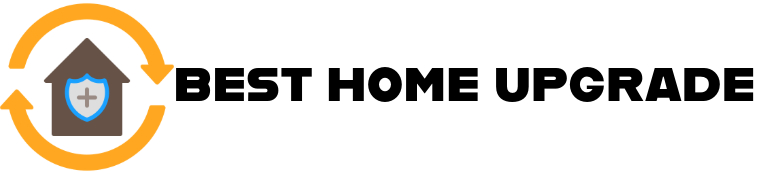Smart thermostats like the Honeywell Pro Series offer incredible control over your home’s temperature, but they can also be confusing when you run into lockouts. Whether you’ve forgotten your PIN or want to change the settings, this guide will walk you through the easiest way to unlock your device and take full control again.
Why Is Your Honeywell Pro Series Thermostat Locked?
Honeywell Pro Series thermostats have a locking feature to protect your settings and prevent accidental or unauthorized changes. In shared living arrangements, homes with inquisitive children, or even short-term rentals or commercial locations where reliable temperature management is crucial, this can be extremely beneficial.
There are three types of lock modes you might encounter:
- Unlocked – Full access to all settings and temperature adjustments.
- Partially Locked – Users can change the temperature, but can’t access advanced settings.
- Fully Locked – No changes can be made without entering the correct PIN.
Your thermostat may be locked for a few reasons:
- An HVAC technician set it up that way during installation to maintain optimized settings.
- You or someone else activated the lock unintentionally through the menu options.
- PIN protection was enabled for security or to avoid unnecessary adjustments.
Locking can help maintain energy efficiency and reduce tampering. Still, it can be frustrating if you’re the one who’s locked out, especially when schedules or seasons change and you need access.
Key Takeaway: The lock feature is meant to protect your settings, not lock you out. Understanding why it’s locked helps you decide the best (and quickest) way to regain control.
What You Need Before Unlocking
Before you unlock your Honeywell Pro Series thermostat, take a few moments to gather the right tools and information. This will make the process quicker and much less stressful. Different models may have slightly different interfaces, so being prepared helps avoid unnecessary frustration.
Here’s what you should have on hand:
- Your Thermostat Model Number
Knowing your exact model, such as T4 Pro, T6 Pro, or T6 Pro Z-Wave, helps you follow the correct unlocking steps. You can usually find this information:
-
- On the front or back of the thermostat (remove it from the wall plate if needed)
- In the original packaging or user manual
- In the Honeywell Home app, if your thermostat is connected
- The Default or Custom PIN
If your thermostat is locked, it will likely prompt you for a 4-digit PIN. Try the default code 1234—this works in many cases unless it was changed during installation. If a custom PIN was set and you don’t remember it, you may need to perform a factory reset (explained later in this guide).
- A Small Screwdriver (Optional)
For certain models or advanced troubleshooting, you might need a small Phillips-head screwdriver to remove the thermostat from the wall plate or access a reset button.
- Your User Manual or Access to the Honeywell Website
Even if you follow this guide, having your user manual nearby or open on a screen is helpful. Each model has slight differences, and the manual provides specific reset codes, installer options, and wiring info. If you don’t have the manual, you can often find a PDF version on the Honeywell Home support site.
- Stable Power Supply
Make sure your thermostat is powered either through the HVAC system or batteries. If the screen is blank or unresponsive, check the wiring or battery compartment before attempting to unlock it.
Key Takeaway: Having the right model number, PIN, and basic tools at your fingertips makes unlocking your thermostat smoother and faster, saving you time and avoiding potential resets.
Step-by-Step Guide to Unlocking Your Thermostat
Unlocking your Honeywell Pro Series thermostat is usually quick and simple, especially if you have the correct PIN. While the exact process may vary slightly by model, the general steps below apply to most T4 and T6 Pro Series thermostats.
Follow these steps:
- Wake up the screen: If the thermostat is in sleep mode, tap the center of the thermostat display to activate it.
- To access the menu, Press and hold the Menu button for a few seconds until the main settings menu appears on the screen.
- Navigate to Lock Settings: Use the arrow buttons to scroll through the menu options. Look for “Lock” or “Screen Lock” and select it.
- Choose the unlock option: Once in the lock menu, select “OFF” to disable the lock and allow full access.
- Input your PIN: Use the arrow keys to input your 4-digit PIN (the default is often 1234). When finished, confirm by pressing Select or Done.
- Wait for confirmation: The screen should briefly display a message confirming that the thermostat is now unlocked and fully functional.
If your model doesn’t follow this exact sequence or the menu looks different, refer to your user manual for model-specific steps.
Key Takeaway: Unlocking takes less than a minute if you know the PIN—access the menu, enter the code, and you’re back in control.
Forgot Your PIN? Here’s How to Reset It
If you don’t remember your PIN, don’t worry—there are a couple of workarounds:
Option 1: Default PIN
Try the default code 1234—this works if the PIN was never changed.
Option 2: Master Reset
If the default PIN doesn’t work:
- Press and hold the Menu button.
- Select “Advanced Settings.”
- Enter the installer setup using the Installer Code (usually found in the manual).
- Scroll to “Reset” > “Factory Reset.”
- Confirm.
⚠️ A factory reset will erase all settings—schedule, preferences, and network info—so only use it if necessary.
How to Keep It Unlocked or Customize the Lock Settings
Once you’ve successfully unlocked your Honeywell Pro Series thermostat, you may want to change how the lock functions—or turn it off entirely—to avoid future lockouts. Honeywell offers several flexible options for managing lock settings, depending on your household needs.
Here’s what you can do:
- Turn the Lock Off Permanently
- If you don’t need the lock feature at all, you can disable it:
- Go to the Menu
- Select “Lock”
- Choose “OFF”
- This completely removes all restrictions, allowing anyone to access settings and change temperatures freely.
- If you don’t need the lock feature at all, you can disable it:
- Use Partial Lock Mode
- Want to allow basic use but prevent tampering with advanced settings?
- Choose “PARTIAL” in the lock settings.
- This mode lets users change the temperature but blocks access to menus like scheduling or Wi-Fi setup.
- It’s great for families with kids or roommates who might accidentally mess with important configurations.
- Want to allow basic use but prevent tampering with advanced settings?
- Set or Change the PIN
- If you plan to keep the lock feature on, consider changing the default PIN to something more personal and secure:
- Navigate to the Installer Options or Advanced Settings menu (often requires entering the installer code)
- Look for a “PIN” or “Security” option
- Enter a new 4-digit PIN and save
- Just be sure to write it down or store it somewhere safe to avoid needing a reset later.
- If you plan to keep the lock feature on, consider changing the default PIN to something more personal and secure:
- Adjust Lock Settings Remotely (if supported)
- Some Honeywell thermostats, especially models connected to the Honeywell Home app or Resideo platform, allow you to manage lock settings remotely from your smartphone or tablet. This is a convenient way to toggle lock modes without physically accessing the thermostat.
Key Takeaway: After unlocking your thermostat, you can choose to keep it fully open, partially locked for light control, or protected with a custom PIN, giving you the flexibility to manage your home’s climate without the hassle of being locked out again.
Frequently Asked Questions (FAQs)
What is the default PIN for Honeywell thermostats?
It’s typically 1234 unless it was changed during setup.
Can I unlock the thermostat without a PIN?
Only with a factory reset or by accessing the advanced installer settings.
Will unlocking erase my settings?
No—unlocking does not affect your programmed schedules or preferences.
What if my screen is frozen or unresponsive?
To restart, try taking the thermostat off the wall plate, waiting ten seconds, and then putting it back on.
Is the unlocking process the same for all Pro Series models?
It’s similar, but some button labels or steps may vary slightly. Always refer to your specific model’s manual.
Additional Resource
Conclusion
Unlocking your Honeywell Pro Series thermostat doesn’t have to be complicated. Whether you’ve got the PIN handy or need to reset things completely, a few easy steps will get your system back under your control. Use the tips above to keep it simple, stay comfortable, and avoid future lockouts.